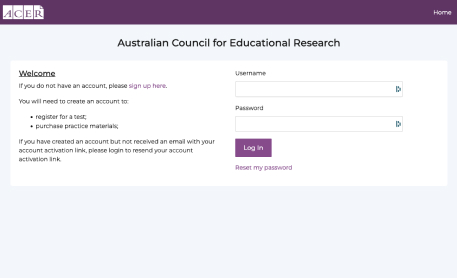Thanks for treating our staff with respect
ACER staff aim to treat everyone with courtesy, respect and integrity and to be sensitive to the diverse needs of all our stakeholders. In turn, we expect everyone contacting ACER to offer our staff the same consideration – as workers and as human beings.
Close this messageWe will do our best to help you in every case, but our staff will not tolerate any rude or aggressive behaviour, including:
- verbal abuse
- rude or otherwise vulgar expressions or gestures
- threatening or offensive behaviour
- threats of physical violence or self-harm.
If any caller to ACER engages in such behaviour, staff will warn them clearly that the conversation may be terminated. If the caller continues that behaviour regardless, the call may be transferred to a recorded message indicating they have breached ACER’s protocols.
ACER will respond firmly to any similar emails or social media messages, and we will notify police if anyone visiting ACER offices displays the same behaviour.
A guide to using your ACER Account to create and manage your GAMSAT test registration.
To register and sit GAMSAT all test takers must have an ACER account.
How to create an ACER Account
- Visit the ACER registration site
- Complete the fields shown and click the ‘Create Account’ button
When creating your account you should ensure that your name and date of birth match exactly the identification document that you will present at your test session(s). These details will also be printed on your Statement of Results, and are provided with your results to the universities you are applying to, so it is important they are correct.
Email address requirements
- must belong to and be accessible by you
- must not have previously been used to create an ACER Account associated with another person
We recommend that you avoid using government or university/school domains as these can block important communications from ACER.
Verifying your email address
You must click the link in the email to verify your email address and complete your account setup.
To check you have entered a valid email address and that you have access to your account, our system will automatically send you an email.
If you do not receive the verification email, please check your SPAM or junk folder.
Logging into your ACER Account
- Visit the ACER registration site
- Enter your username and password
Forgotten password
Use the "Reset my password" button to send a reset link to your registered email.
Messaging system
Test takers can communicate with the GAMSAT Office through their ACER Account Messaging System.
Once you have created your ACER Account you will have access to the messaging system.
To access 'Messages', log into your ACER User Account and click on the 'Messages' option at the top of the page.